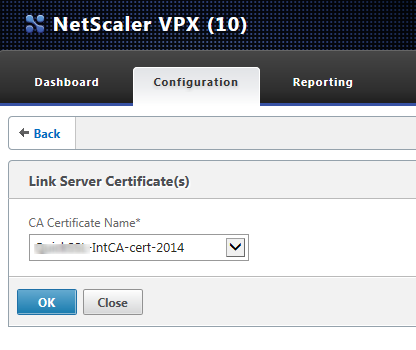- Open Traffic Management -> SSL
- Select Import PKCS#12
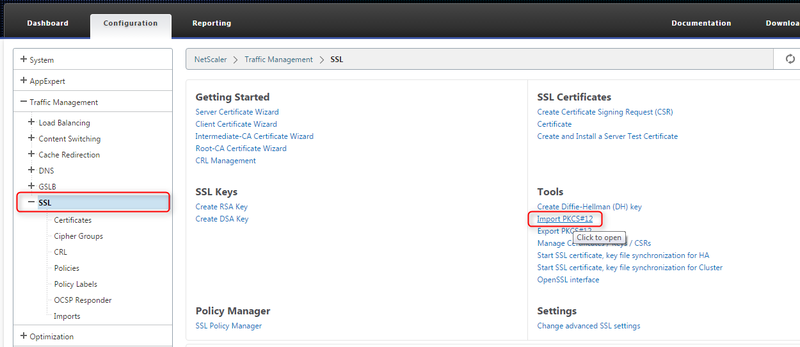
- On the input form, enter the Output file name in the format: /nsconfig/ssl/
.pem - Select the input PKCS#12 file (PFX file) by using the Browse button
- Enter the password for the PFX file
- Click the OK button
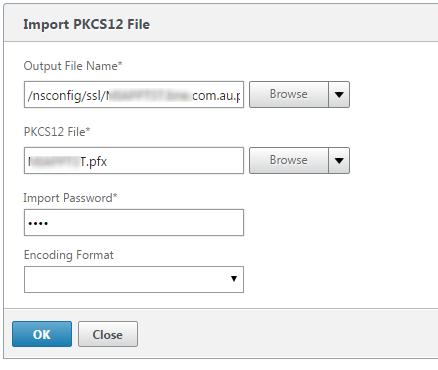
- Go to Traffic Management -> SSL -> Certificates
- Click the Install button
- Enter the Certificate-key Pair name as the FQDN of the cert
- For the Certificate File Name, browse and select the pem file that was installed earlier (note that newer files are listed last in the list)
- For the Key File Name, browse and select the same pem file as above
- Set the notification of expiry to an appropriate time, IE 60 days
- Click Install
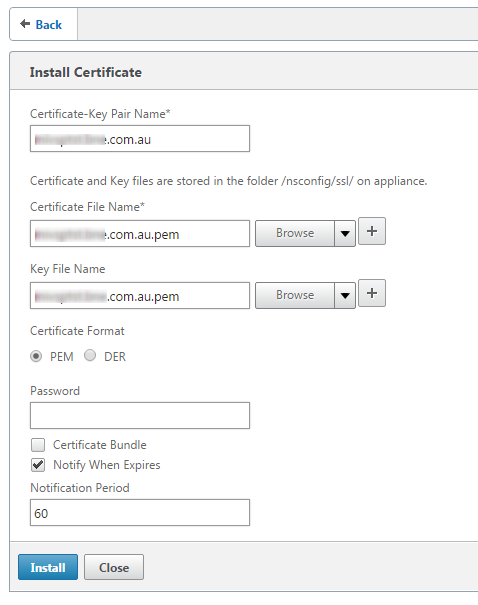
- Right-click on the newly added certificate, and select Link.
- Link the certificate to its intermediary CA certificate, in order for the NetScaler to supply the full chain to clients.